
How to Fix: Virtualbox on Windows 11 Mouse Not Working Inside VM
The problem
Mouse cannot be used inside a VirtualBox VM (guest) on Windows 11 (host).
How to fix it
Step 1 - Make Sure Your VirtualBox is Version 6.1.28 or Later
These later versions have been improved by Oracle to minimise compatibility issues with Hyper-V. You can check the version by opening the VirtualBox Manager and navigating to:
Help > About VirtualBox...
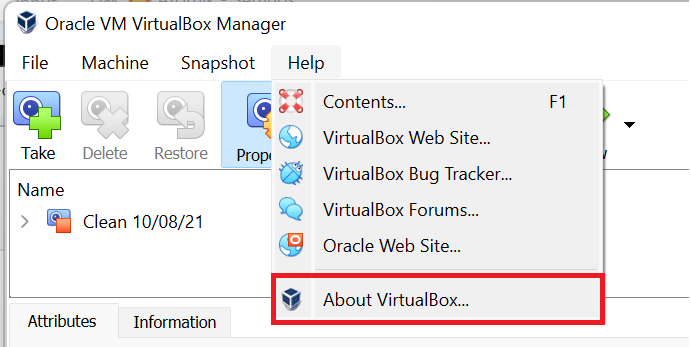
The version is displayed here. If you are running a version older than 6.1.28, consider upgrading it.
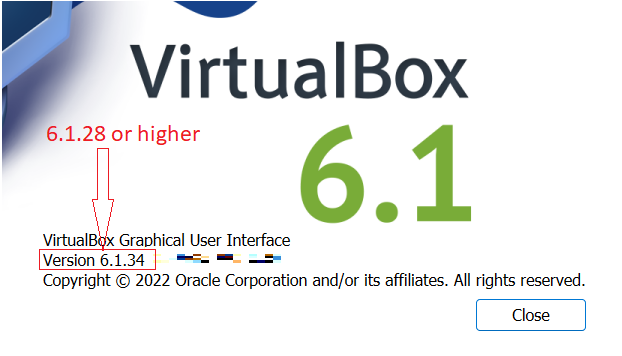
Step 2 - Change your Pointing Device settings
Power off each virtual machine that needs fixing.
On VirtualBox manager, click one machine at a time. Navigate to:
Machine > Settings.
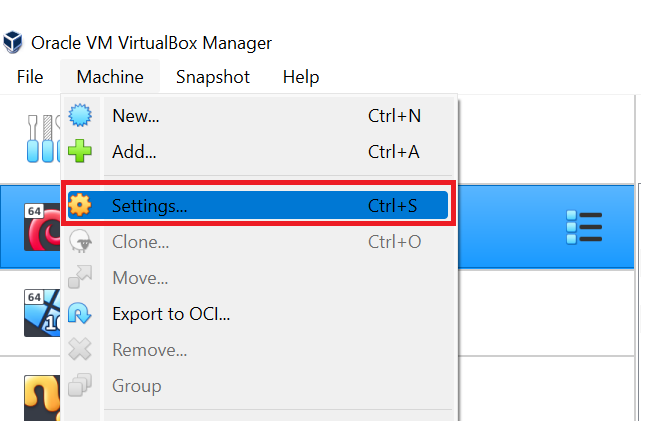
Under the System tab, change Pointing Device from PS/2 Mouse to USB Tablet. Click OK to save the changes.
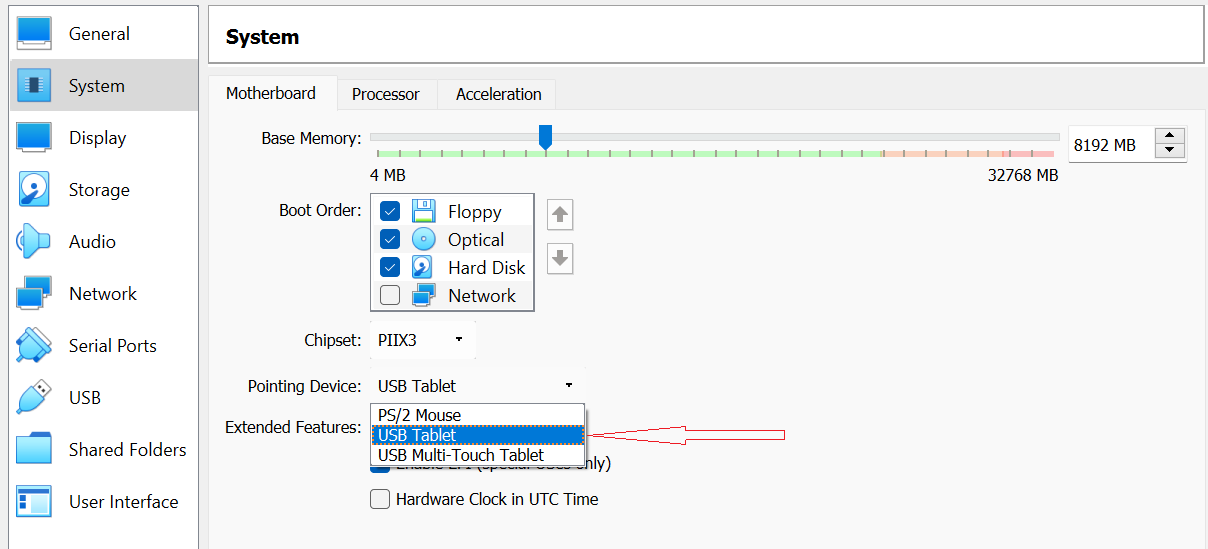
Step 3 - Verify the fix
Power on your machine as usual and wait for the machine to boot. Try to move your mouse inside the VM.
If the fix has been successful, congratulations! Let us know in the comments below if you were able to fix your VirtualBox using our article.
Why this error occurs
This is a mouse that connects to a PS/2 port:

Even though the other option, “USB Tablet”, has the word “tablet” in it - it does not mean that it will only work on tablets.
From the VirtualBox manual (Chapter 3.4.1):
The default virtual pointing devices for older guests is the traditional PS/2 mouse. If set to USB tablet, VirtualBox reports to the virtual machine that a USB tablet device is present and communicates mouse events to the virtual machine through this device.


