
VMware Workstation cannot connect to the virtual machine
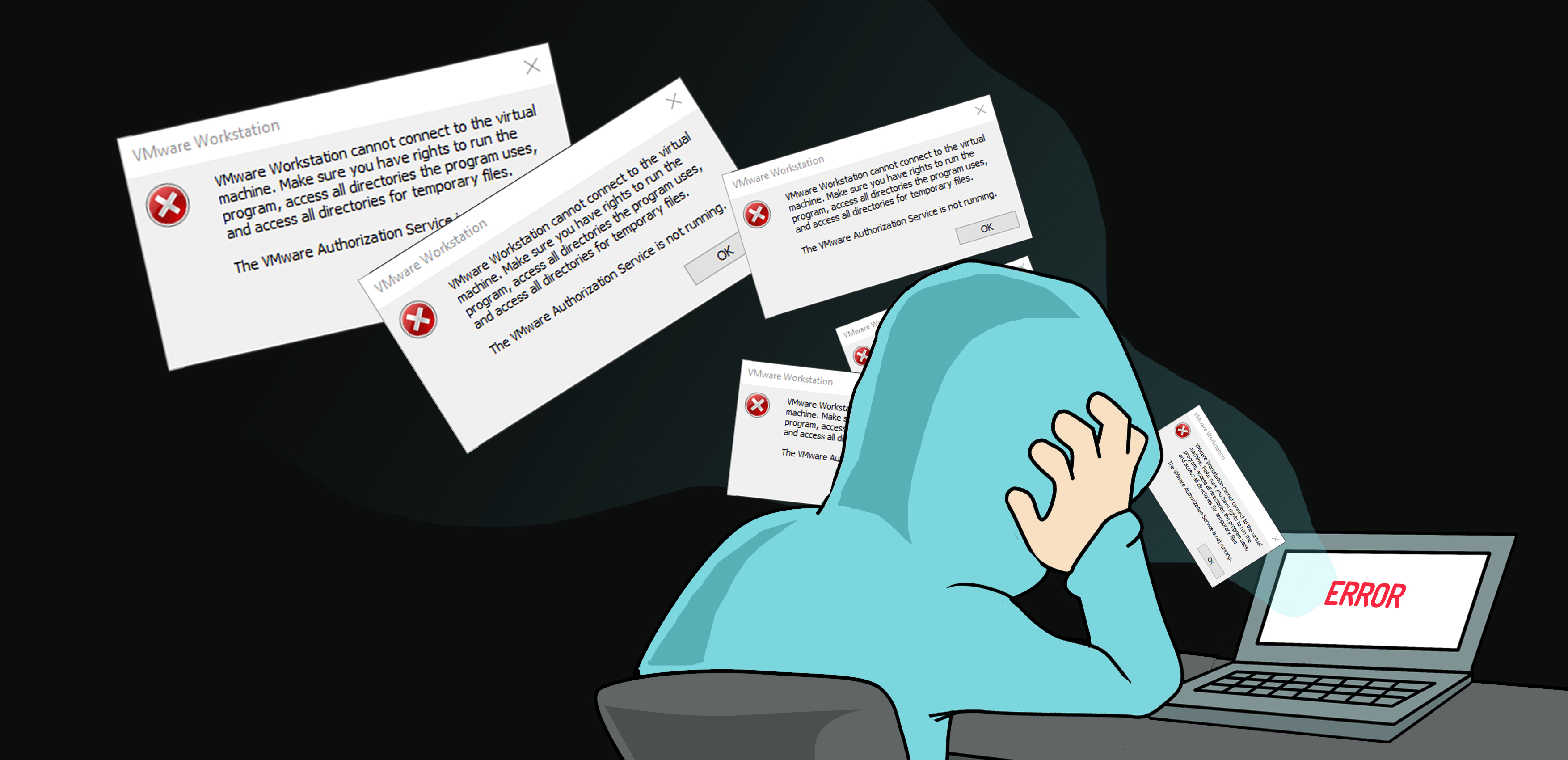
Have you ever had this error when trying to start a Virtual Machine??
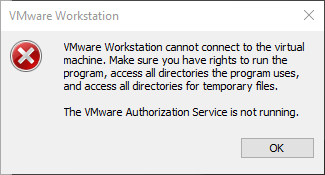
Let me start this article by saying I love VMware! Like most hackers and penetration testers, I spend most of my day working in various Virtual Machines (VMs). Over time you get to see lots of errors and quirky bugs, and you learn how to fix these issues. Quite often, a colleague will send me a screenshot over the internal comms, asking if I know how to fix a particular issue. To reduce support time and share the wealth with my readers, I have decided that each time I encounter one of these from now on, I will document the fix.
The Error
VMware Workstation cannot connect to the virtual machine. Make sure you have the right to run the program, access all directories the program uses, and access all directories for temporary files.
The VMware Authorization Service is not running.
How to fix this?
Step 1)
Right-click on the taskbar and select task manager.
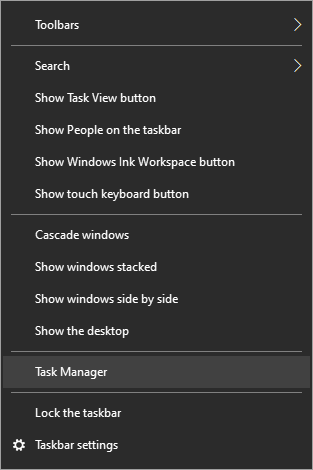
Step 2)
Kill off any VMware Processes
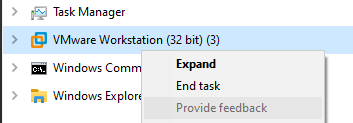
Step 3)
Press Win + R and type in services.msc
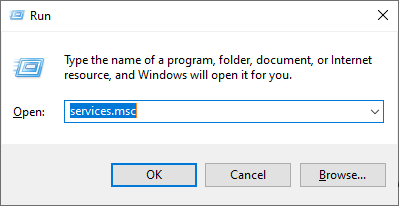
Step 4)
Start the “VMware Authorization Service”
All done! You should now be able to login into your Virtual Machin!
If these steps do not work for you or you encounter a different problem, then please leave a comment. Also, leave a comment if you have a better workaround or you have found a different solution.

