Speaking AWS
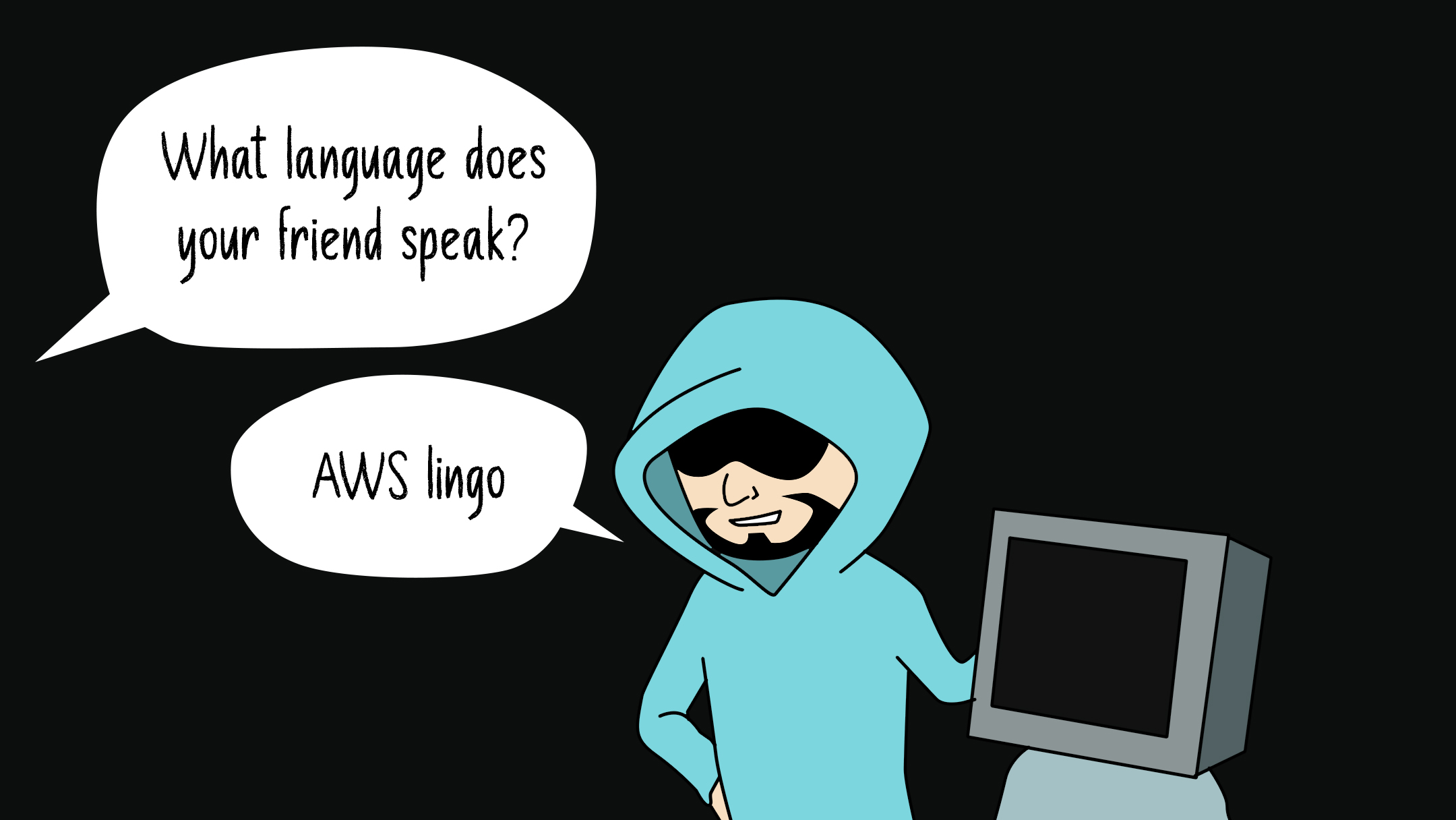
Introduction To Terminology
| AWS Term | Pentester Analogy |
|---|---|
| Region | Geographical location containing availability zones |
| AZ (Availability Zone) | Location mapped to a physical data centre in a region |
| VPC (Virtual Private Cloud) | The network infrastructure (can include public and private subnets) |
| EC2 (Elastic Compute Cloud) instance | Virtual Machine |
| Security Groups | Firewall rules applied to the single instance |
| Network ACL | Firewall rules applied to a subnet |
| ELB (Elastic Load Balancer) | Network load balancer to optimise traffic across instances. |
| IAM (Identity & Access Management) | A service to manage users, groups, roles and security policies |
| S3 (Simple Storage Service Bucket) | A container for any type of data |
| CloudTrail & CloudWatch | Logging, Monitoring and Auditing of Events. |
| RDS (Relational Database Service) | A service allowing the creation of relational databases (MS SQL, Oracle, Aurora/MySQL, etc) |
| KMS (Key Management Service) | KeyChain, Password Vault, etc |
https://cloudonaut.io/aws-security-primer/
Orientation
Configure the CLI for first usage
aws configure --profile <profile name>
It should be noted that the credentials will be stored in your home directory:
~/.aws/credentials
List AWS regions & VPC(s) available
aws ec2 describe-regions
aws ec2 describe-vpcs
Get AWS console alias
aws iam list-account-aliases
Get username associated to an AWS API KEY
aws iam get-user
If you have no access to IAM then the following command will work.
aws sts get-caller-identity
Getting Your Whereabouts
Find Your ID
aws sts get-caller-identity
Log in to the console
https://Your_Account_ID.signin.aws.amazon.com/console/
Setting Up Temporary Credentials
To use the credentials returned by the assume-role
In Linux set some bash variables with export
$ export AWS_ACCESS_KEY_ID=XXXX
$ export AWS_SECRET_ACCESS_KEY=XXXX
$ export AWS_SESSION_TOKEN=XXXX
In Windows do the equivalent with SET
C:\> SET AWS_ACCESS_KEY_ID=XXXX
C:\> SET AWS_SECRET_ACCESS_KEY=XXXX
C:\> SET AWS_SESSION_TOKEN=XXXX
Note that this will set the credentials for your default AWS account in your machine. This is similar to running
aws configurewithout specifying a profile name.
Security Groups vs Network ACLs
| Security Group | Network ACL |
|---|---|
| First layer of defence | Second Layer of defence |
| Operates at instance level | Operates at subnet level |
| Supports allow rules only | Supports allow and deny rules |
| “stateful”: Return traffic is automatically allowed regardless of any rules | “stateless”: Return traffic must be explicitly allowed by the rules |
| All rules are evaluated before deciding if traffic is allowed | Rules are evaluated in order when deciding to allow traffic |
| Applies to an instance only if someone specifies the security group when launching the instance, or associates the security group with the instance later on. | Automatically applies to all instances in the subnets it’s associated with (therefore, you don’t have to rely on users to specify the security group). |
Installing AWS CLI
Enumerating With AWS CLI
S3 Buckets
aws sts assume-role --role-arn arn:aws:iam::093313834310:role/pentesterRole --role-session-name pentesterRole --profile assessment
Listing Buckets
aws s3 ls
aws s3api list-buckets
Copy File From Bucket To Current Directory
aws s3 cp s3://this-will-be-the-bucket-name/the-name-of-the-file.txt .
Networking Configuration Review
Using Cloud Mapper
Edit the config.json file to enter the AWS ID
We can edit the config file via the cloudmapper.py python script.
python cloudmapper.py configure add-account --config-file <config.json> --name <arbitrary name> --id <AWS Account ID>
Or we can just directly edit the config.json file using your prefered editor. Which of course is vi ;-)
vi config.json
Prepare and start the Web Server
First we prepare
python cloudmapper.py prepare --config <config.json> --account <arbitrary_name>
Then we start
python cloudmapper.py webserver
ScoutSuite
Installing ScoutSuite
$ git clone https://github.com/nccgroup/ScoutSuite
$ cd ScoutSuite
$ virtualenv -p python3 venv
$ source venv/bin/activate
$ pip install -r requirements.txt
$ python scout.py --help
We can run ScoutSuite in the following way. We use the --profile to specify API credentials to use.
scout.py --provider aws --profile <profile_name>
Specifying the provider type (aws) and credentials is mandatory.
We can specify a report directory to store results with the --report-dir flag.
scout.py --provider aws --profile <profile_name> --report-dir <folder>
We can specify which regions we want ScoutSuite to look at with the --regions flag.
scout.py --provider aws --profile <profile_name> --region us-east-1,eu-west-1
We can limit the services we want to check for
scout.py --provider aws --profile <profile_name> --services iam,s3
There are other flags that may be of interest which can be found by looking at the help --help
scout.py --help
Priv Escalation
Pmapper tool by NCC
Pacu
Pacu Tool By Rhino Security Labs
Installing Pacu
pip3 install pip
pip3 install -U pacu
pacu
Enumeration of the root user. Can be done manually but after a few attempts, it requires a captcha.
Enumeration of Account ID via
IAM -> Roles > Elevate-S3 > Edit trust policy
The team over at Rhino Security have a great write up on how to enumerate users via this process. Rhino Security Labs - AWS IAM User Enumeration
Steam Pipe
Running SteamPipe
steampipe check benchmark.cis_v140 --export=report.html --export=report.csv
Prowler
Running Prowler. Use the -p flag to specify API profile to use
./prowler -p <profile_name>
Use ansi2html if you want an HTML report
pip install ansi2html
./prowler -p <profile_name> | ansi2html -la > report.html
Assessing AWS
The following is a very generic methodology you can use until you refine your own approach via experience.
- Launch Scout Suite to collect configuration data and initial list of issues
- Launch prowler and collect list of issues
- Review Trusted Advisor (if available for the account)

