Learn MSSQL and PostgreSQL with Docker
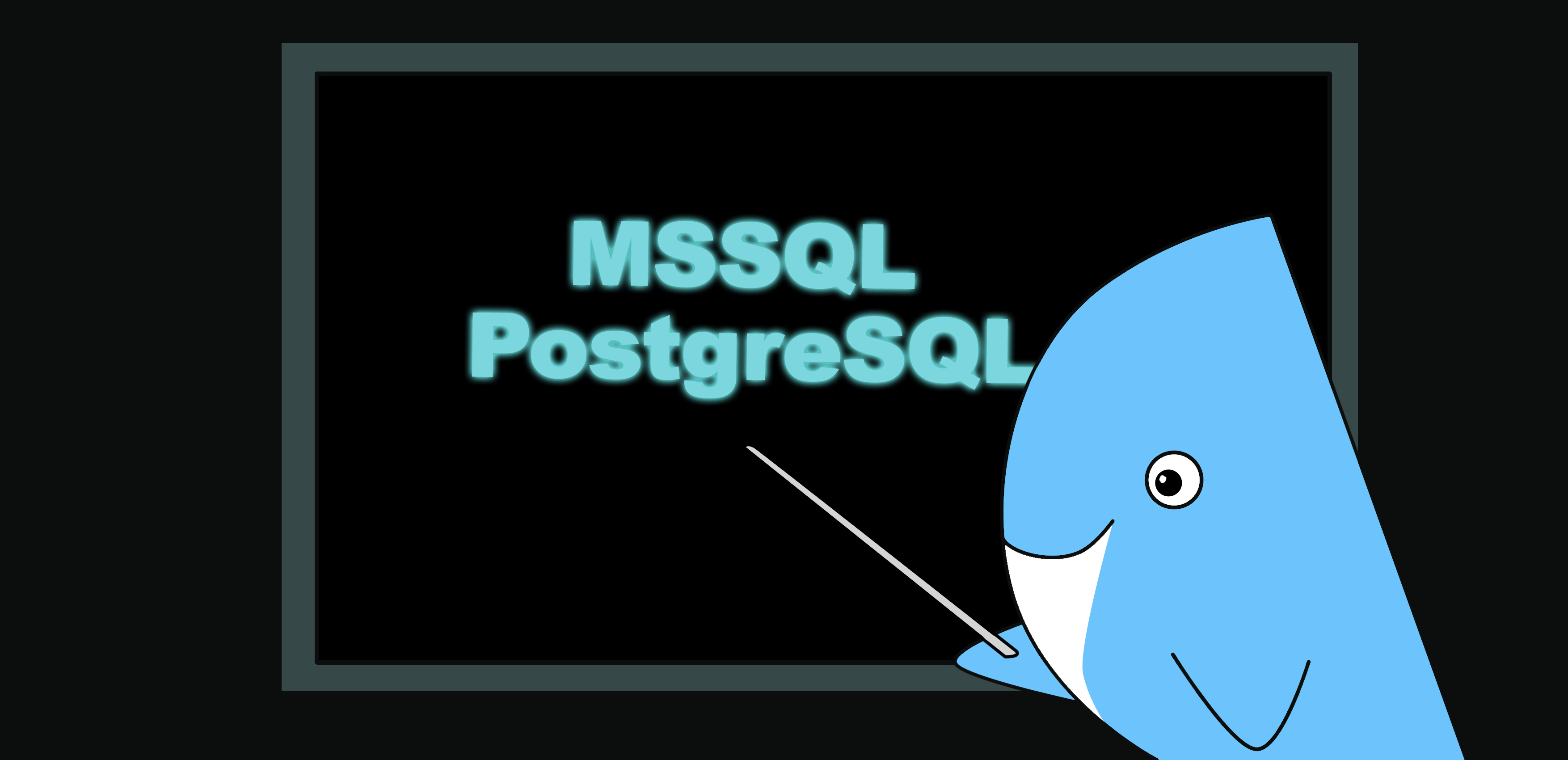
In this tutorial, we will be using Docker to spin up database containers for us to enumerate. There are many articles on setting up and installing docker on your favourite platform so this tutorial will start from the point where docker is already installed.
Installing Databases
For this tutorial, we will be using Docker containers for MSSQL Server 2019 and PostgreSQL 14.
The official docker hub page for Microsoft MSSQL Server 2019 and PostgreSQL are located at the following URL.
- https://hub.docker.com/_/microsoft-mssql-server
- https://hub.docker.com/_/postgres/
Before we start configuring our containers we should touch on some basics. If we use the docker pull command we can pull a Docker image from the Docker hub to our machine. Pulling an image just gives us access to that image for when we need it. If however, we use the command docker run it will check if the image has already been pulled and if it hasn’t been pulled previously this will pull the image and then run it
Most docker installation guides take the user through the process of installing Docker and then running a “Hello World” example. The following example is the Docker equivalent of a programmers “Hello World” script
$ docker run hello-world
Unable to find image 'hello-world:latest' locally
latest: Pulling from library/hello-world
1b930d010525: Pull complete
Digest: sha256:6f744a2005b12a704d2608d8070a494ad1145636eeb74a570c56b94d94ccdbfc
Status: Downloaded newer image for hello-world:latest
We can see that when we used the docker run command that Docker was “Unable to find ‘hello-world:latest’ locally” so it made a pull.
Microsoft SQL Server
Running MSSQL Server 2019
docker run --name sqlserver2019 -e 'ACCEPT_EULA=Y' -e 'SA_PASSWORD=Password123' -p 1433:1433 -d mcr.microsoft.com/mssql/server:2019-latest
Compared to the simple “Hello World” example we just looked at we can see the MSSQL Database requires a few more command-line arguments.
docker run –name sqlserver2019-2 -e ‘ACCEPT_EULA=Y’ -e ‘SA_PASSWORD=Password123’ -p 2433:1433 -d mcr.microsoft.com/mssql/server:2019-latest
PostgreSQL
docker run –name postgresql -p 5432:5432 -e POSTGRES_PASSWORD=Password123 -d postgres:latest docker run –name postgresql -p 6432:5432 -e POSTGRES_PASSWORD=Password123 -d postgres:latest
Interacting with Microsoft SQL Server
Log into sqlserver2019 docker container
docker exec -it sqlserver2019 bash
View OS information
cat /etc/os-release
Log into SQL Server using SQLCMD command line tool
/opt/mssql-tools/bin/sqlcmd -U sa -P Password123
View version information
SELECT @@Version;
GO
List databases currently on the server
SELECT name FROM sys.databases;
GO
Create a new database
CREATE DATABASE evilsaint;
GO
Quit SQLCMD CLI tool
exit
Exit out of the docker container
exit
PostgreSQL
Log into postgresql docker container
docker exec -it postgresql bash
View OS information
cat /etc/os-release
Log into PosgreSQL server using PSQL command line tool
psql -U postgres
View help documentation
help
List databases currently on the server
\l
Create a new database
CREATE DATABASE evilsaint;
Quit PSQL CLI tool
\q
Exit out of the docker container
exit
Run postgresql database 2 for bruteforce
docker exec postgresql-2 bash
Docker Commands
view all running containers
docker ps
view all containers regardless of status
docker ps -a
stop a container
docker stop sqlserver2019
start a container
docker start sqlserver2019
remove a container
docker rm sqlserver2019

